Updating LimelightOS
Follow this guide to update your Limelight Smart Camera to the latest version of LimelightOS.
Save your pipelines and python scripts before upgrading, as they will be erased during this process. Neural Networks, screenshots, and AprilTag Maps will also be erased.
- LL4 (New Instructions)
- LL3G
- LL3
- LL2/2+
- LL1
-
Power off your Limelight.
-
Download the latest USB drivers, Limelight OS image, and Balena Flash tool from from the Downloads Page.
-
Hold the config button on your Limelight, and while holding, run a USB->USB-C cable from your laptop to your limelight. Your limelight will power on automatically.
-
Run "rpiboot-CM4-CM5 - Mass Storage Gadget" from the windows start menu.
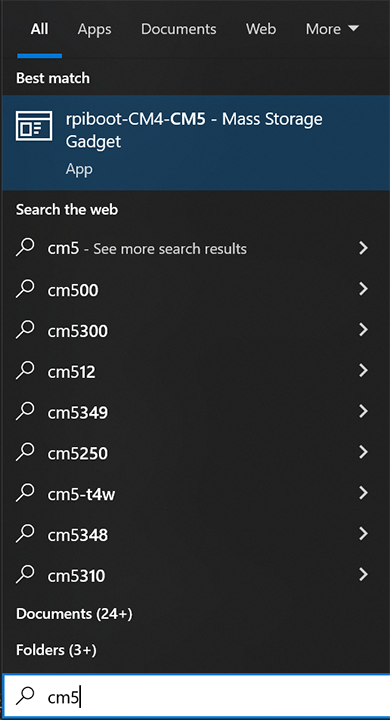
-
Run “Balena Etcher” as an administrator.
-
It may take up to 20 seconds for your machine to recognize the camera.
-
Click "Flash From File" and Select the latest .zip image in your downloads folder
-
Click "Select Target" and Select the "mmcblk0 USB Device" in the “Drives” menu
-
Click “Flash”
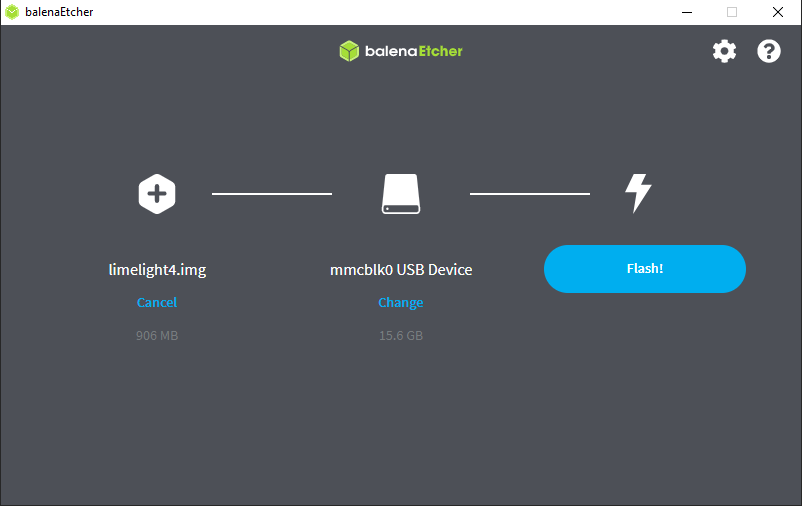
-
Once flashing is complete, remove the usb cable from your limelight.
- Power off your Limelight.
- Download the latest USB drivers, Limelight OS image, and Balena Flash tool from from the Downloads Page.
- Hold the config button on your Limelight, and while holding, run a USB->USB-C cable from your laptop to your limelight. Your limelight will power on automatically.
- Run “Balena Etcher” as an administrator.
- It may take up to 20 seconds for your machine to recognize the camera.
- Select the latest .zip image in your downloads folder
- Select a “Compute Module” device in the “Drives” menu
- Click “Flash”
- Once flashing is complete, remove the usb cable from your limelight.
- Power off your Limelight.
- Download the latest USB drivers, Limelight OS image, and Balena Flash tool from from the Downloads Page.
- Run a USB->USB-C cable from your laptop to your limelight. Your limelight will power on automatically
- Run “Balena Etcher” as an administrator.
- It may take up to 20 seconds for your machine to recognize the camera.
- Select the latest .zip image in your downloads folder
- Select a “Compute Module” device in the “Drives” menu
- Click “Flash”
- Once flashing is complete, remove the usb cable from your limelight.
Only connect the USB-C cable while imaging. Limelight enters a special flash mode while the microUSB cable is connected. You will not be able to access the web interface while Limelight is in flash mode.
- Power off your Limelight.
- Download the latest USB drivers, Limelight OS image, and Balena Flash tool from from the Downloads Page.
- Run a USB->MicroUSB cable from your laptop to your limelight. Your limelight will power on automatically
- Run “Balena Etcher” as an administrator.
- It may take up to 20 seconds for your machine to recognize the camera.
- Select the latest .zip image in your downloads folder
- Select a “Compute Module” device in the “Drives” menu
- Click “Flash”
- Once flashing is complete, remove the usb cable from your limelight.
Only connect the micro-USB cable while imaging. Limelight enters a special flash mode while the microUSB cable is connected. You will not be able to access the web interface while Limelight is in flash mode.
Some versions of Limelight 1 are electrostatically sensitive around the micro-usb port. To prevent damaging the port, ground yourself to something metal before you connect to the micro usb port. This will ensure your personal static charge has been discharged.
- Power off your Limelight.
- Download the latest USB drivers, Limelight OS image, and Balena Flash tool from from the Downloads Page.
- Run a USB-MicroUSB cable from your laptop to your limelight.
- Turn-on to your limelight.
- Run “Balena Etcher” as an administrator.
- It may take up to 20 seconds for your machine to recognize the camera.
- Select the latest .zip image in your downloads folder
- Select a “Compute Module” device in the “Drives” menu
- Click “Flash”
- Once flashing is complete, remove power from your limelight
Only connect the micro-USB cable while imaging. Limelight enters a special flash mode while the microUSB cable is connected. You will not be able to access the web interface while Limelight is in flash mode.